An Ideal Approach to Troubleshoot Outlook PST File Error
An Ideal Approach to Troubleshoot Outlook PST File Error

Without denying the fact, MS Outlook is the most popular email client applications developed by Microsoft. In fact, this MS Outlook is basically used everywhere at work place and organization. It provides you with an effective and efficient method to have a good communication with your contacts. The point that one need to keep in mind is that MS Outlook data on hard disk is actually saved in .PST file format. Adding to that, these PST folders contains the complete data saved on outlook. The other important aspect that you must not forget is that these PST files are also very much prone of getting corrupt. In fact, the PST files are too sensitive to infections and very often generate errors on outlook.
Whenever a PST file gets corrupt, chances are always high that it might never ever get opened. You will get lot of errors. To understand more about PST file error, let us consider a situation where while accessing MS Outlook, you get across the following error message:
“Cannot expand the folder. The set of folders cannot be opened. The file xxxx.pst cannot be opened.”
Now, such error message generally occurs when PST file gets corrupt. You can very well deal with such error message by taking help of in-built scanpst utility. The scanpst tool is a Microsoft product. The steps you require to follow to Fix PST File error are mentioned below:
Initially, you require opening up explorer and then browsing down to the following folder for Outlook 2007:
C:\Program Files\Microsoft Office\Office12
Or one of these folders for Outlook 2003 and earlier:
C:\Program Files\Common Files\System\Mapi\1033
C:\Program Files\Common Files\System\MSMAPI\1033
After you are able to open up the utility, find out the location of your PST file by clicking the Browse button.
After finding the required PST file, click on the Start button and start the scanning operation.
Kindly note that it will always take some time to scan the file and so after few minutes you will get a report indicating errors in the file (if any).
Click on the Repair button, and after a while you’ll finally get the “Repair complete” message indicating the successful completion of file recovery procedure
.
Just in case, you are curious about knowing what was repaired during the recovery process, then all that you got to do is access the text file. A text file is placed in the same directory as your PST file with the same name as the PST file.
However, the important aspect that you require to keep in mind is that Scanpst utility may not be able to deal with PST file corruption in almost every situation. In fact, there are occasions when instead of performing the repair task, the utility hangs continuously and does not respond to user commands. If you open Windows Task Manager, you will find the application's status is "Not Responding". In such scenario, the most suitable option you can opt is the usage of a third party PST Repair Utility.
By making a proper utilization of third party PST repair software like Kernel for Outlook PST Repair, you could very well restore the corrupt file instantly and flawlessly. In fact, the tool has got excellent ability to retrieve PST mailbox data items like emails, drafts, calendars, journal, tasks, contacts, notes etc. In addition, the tool facilitates the user in finding out the specific email items and even save them in MSG or EML format. Embedded with interactive GUI, the tool also facilitates you to save email items just by selecting a date from a date range.

Without denying the fact, MS Outlook is the most popular email client applications developed by Microsoft. In fact, this MS Outlook is basically used everywhere at work place and organization. It provides you with an effective and efficient method to have a good communication with your contacts. The point that one need to keep in mind is that MS Outlook data on hard disk is actually saved in .PST file format. Adding to that, these PST folders contains the complete data saved on outlook. The other important aspect that you must not forget is that these PST files are also very much prone of getting corrupt. In fact, the PST files are too sensitive to infections and very often generate errors on outlook.
Whenever a PST file gets corrupt, chances are always high that it might never ever get opened. You will get lot of errors. To understand more about PST file error, let us consider a situation where while accessing MS Outlook, you get across the following error message:
“Cannot expand the folder. The set of folders cannot be opened. The file xxxx.pst cannot be opened.”
Now, such error message generally occurs when PST file gets corrupt. You can very well deal with such error message by taking help of in-built scanpst utility. The scanpst tool is a Microsoft product. The steps you require to follow to Fix PST File error are mentioned below:
Initially, you require opening up explorer and then browsing down to the following folder for Outlook 2007:
C:\Program Files\Microsoft Office\Office12
Or one of these folders for Outlook 2003 and earlier:
C:\Program Files\Common Files\System\Mapi\1033
C:\Program Files\Common Files\System\MSMAPI\1033
After you are able to open up the utility, find out the location of your PST file by clicking the Browse button.
After finding the required PST file, click on the Start button and start the scanning operation.
Kindly note that it will always take some time to scan the file and so after few minutes you will get a report indicating errors in the file (if any).
Click on the Repair button, and after a while you’ll finally get the “Repair complete” message indicating the successful completion of file recovery procedure
.
Just in case, you are curious about knowing what was repaired during the recovery process, then all that you got to do is access the text file. A text file is placed in the same directory as your PST file with the same name as the PST file.
However, the important aspect that you require to keep in mind is that Scanpst utility may not be able to deal with PST file corruption in almost every situation. In fact, there are occasions when instead of performing the repair task, the utility hangs continuously and does not respond to user commands. If you open Windows Task Manager, you will find the application's status is "Not Responding". In such scenario, the most suitable option you can opt is the usage of a third party PST Repair Utility.
By making a proper utilization of third party PST repair software like Kernel for Outlook PST Repair, you could very well restore the corrupt file instantly and flawlessly. In fact, the tool has got excellent ability to retrieve PST mailbox data items like emails, drafts, calendars, journal, tasks, contacts, notes etc. In addition, the tool facilitates the user in finding out the specific email items and even save them in MSG or EML format. Embedded with interactive GUI, the tool also facilitates you to save email items just by selecting a date from a date range.












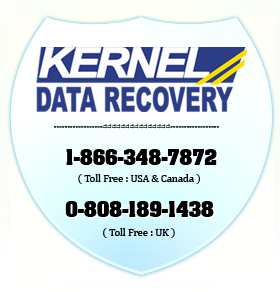
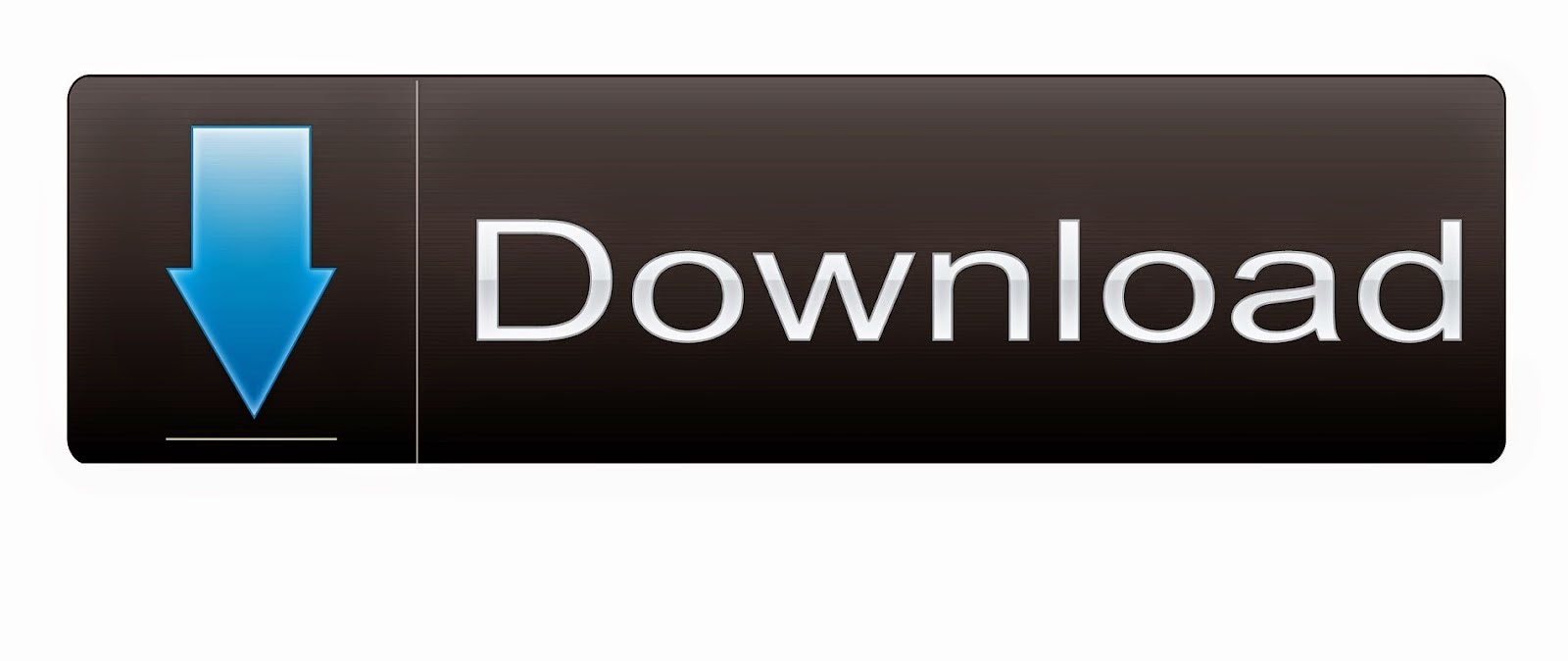

0 comments: